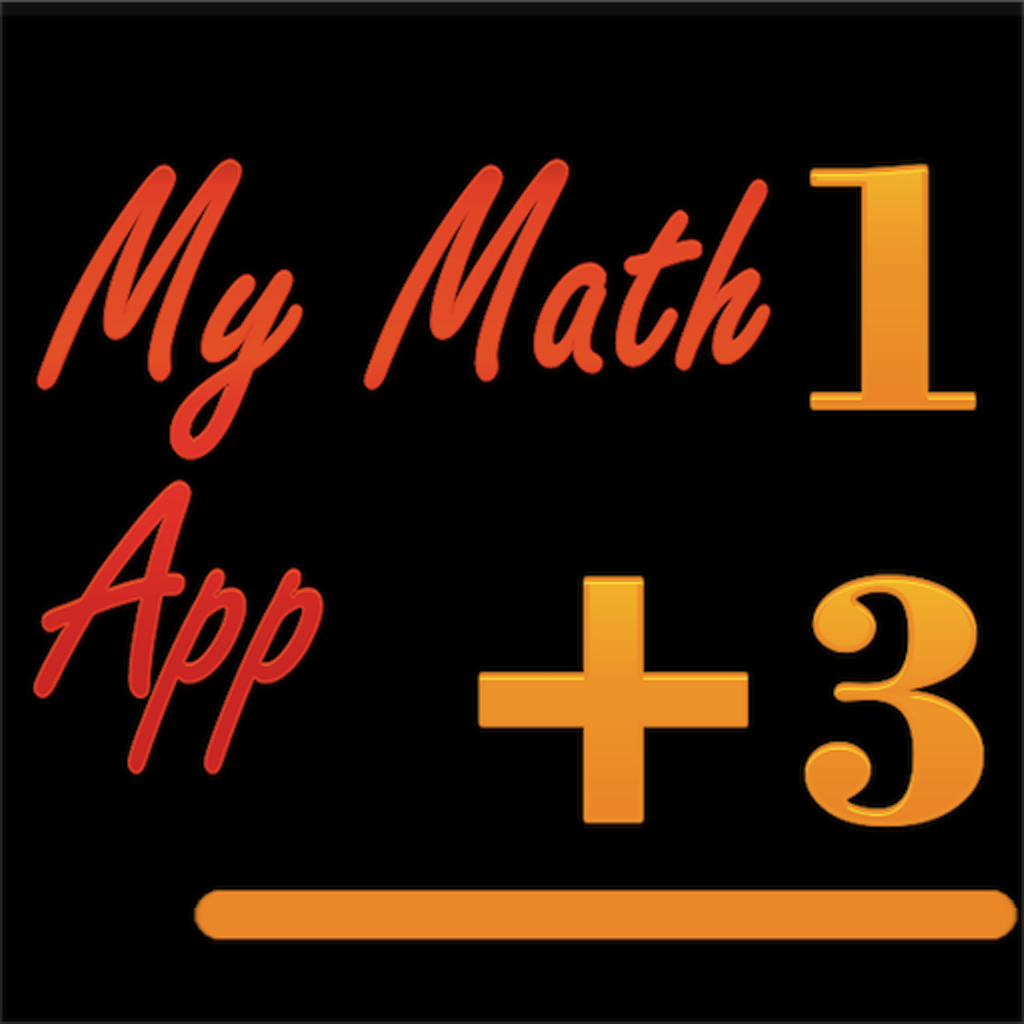I want to introduce you to one of my students who has a severe vision impairment. To the right is a video which showcases the technology he uses in the classroom.
Technology on display are
1) A VNC connection to the smartboard so Chris can use zoom to view
2) My student uses JAWS for Windows to navigate a word document using audio.
3) I have set up my students school email to work with microsoft outlook so that he can use jaws to easily send and recieve emails to the teacher.
4) My student also uses a digital braille display paired with an ipad to read an ebook. He can also use this digital braille display with Jaws for windows to read and write in braille if he chooses and the teacher of course will always be dealing with print! You can see in the video that i'm able to use the digital print copy display on the students ipad to see exactly what my student is reading at any time- this means even a non-braille literate teacher can assist in braille correction!
Hooray!
The procedures for all of these adjustments are on my blog!
My teaching blog! Heaps of Assistive technology solutions, programs, storys, reviews, how-to's, that kind of stuff!
Showing posts with label procedure. Show all posts
Showing posts with label procedure. Show all posts
Monday, 27 October 2014
Saturday, 18 October 2014
Apps and Software for Students with Learning Difficulties
Apps and Software for Students with Learning Difficulties
The following Software has been suggested for testing to use with students with Learning Difficulties. Where the application has been specifically used or assessed by an myself, details of this assessment will be featured on the right. The following Categories for apps have been suggested; Organisation Software to assist students with learning difficulties organise dates and tasks. Note-taking and Mindmapping software to assist students creating and organising their ideas, Literacy Assistance Software to improve a student's access to Text and finally Study Aids to assist students in working with digital documents and to learn particular concepts and outcomes.
| Organisational Software | Description | Resources and Reviews |
|
| |
| Next Thing is a task manager and scheduling aid that's comparable to a “digital sticky note.” | |
| This popular file-sharing software is a great organizational tool for keeping all of your files accessible no matter where you are! It interfaces well with multiple files including PDF, Pictures- even Zipped files! | Dropbox is currently used by many students in Catholic schools to assist with organisation and file management on their ipads. We have found this app to be powerful, simple and accessible. |
| This password manager and protector keeps track of student accounts and passwords and keeps them secure and organised. | |
Evernote |
| |
iOs Calendar, Reminders and Notes | Although Evernote is highly recommended for students, an alternative for those who do not have internet access regularly is to use the standard IOS Calendar, Reminders and Notes as a digital diary and workbook. | I use this with my blind and dyslexic students- integration with Siri is fantastic! |
| Note Taking and mindmapping Software | Description | Resources and Reviews |
| Kidspiration / Inspiration
http://www.inspiration.com/ Price- $80-90 | Kidspiration and Inspiration are great tools for creating and interpreting and re-representing mindmaps- the former is aimed for use by primary school aged kids and the latter is designed to be used by Adults and Adolescents. Typically dyslexic people have trouble organising their ideas in a way that can be represented to others, this software aims to give dyslexic students a platform to easily organise and represent information and assists them to create structured text around this information. | |
InClass
price: Free
| This is another organisational app designed to help students keep track of their courses through more efficient note-taking. Combining video notes, audio notes and photo notes. | |
|
iThoughts
price
| iThoughts is a mindmapping app to help students organise their thoughts. | |
Corkulous
price:
| Corkulous™ idea board is the incredible new way to collect, organize, and share your ideas. See the demo video: http://www.corkulous.com/ | |
| Popplet price: $4.99 | Popplet is a platform for your ideas. Popplet's super simple interface allows you to move at the speed of your thoughts. With Popplet you can capture your ideas, sort them visually, and collaborate with others in realtime. Quickly and easily! |
| Literacy Assistance Software | Description | Resources and Reviews |
 Read and Write GoldPrice $699 http://www.texthelp.com Mac/PC + ireadwrite for IOS (6.99) + read and write for Google Docs($30) | Texthelp offers a powerful suite of literacy apps for students with print disabilities. Features such as natural voices, moving highlights, collectable highlights and a range of dictionary, screenshot readers all characterise Texthelp's softwares for various platforms. The most fully fledged software is the package for the PC followed closely by the MAC package with the Google Docs and IOS packages typically containing less features. | Read and Write Gold review here iReadWrite for IOS review here Read and Write for Google Docs review here Various video tutorials and information on Read and Write Gold can be found here and also here. |
| Dragon Naturally Speaking
Price $200

For Mac/PC
+ Also Dragon Dictation for IOS ($6.99)
| Using speech to text can be a very useful way to create text, however efficacious use of text to speech does not come immediately and students will need to be explicitly taught how to use dragon dictation as well as given the time necessary to train their application to their particular voice. It is also less appropriate for students who have difficulty speaking clearly. Dragon Dictation is Nuance's Dictation software for the iPad and it performs very well in optimal conditions. Unfortunately, unlike the computer-based version, Dragon Dictation processes the speech online rather than on the device itself so will not be usable without an unrestricted internet connection. As of the writing of this article- Dragon Dictation is known to be unusable within our CEO schools due to proxy restrictions. | Nuance Dragon YouTube Videos Dragon Naturally Speaking User Guide |
| Voiceover on iOS with browser/ibooks www.apple.com Price: free with iPad, the ibooks vary in price | Students with print disabilities should set up and learn to use voiceover on their ipads so they are able to utilise the Apple's excellent text-to-speech engine when accessing print on the iPad, particularly when accessing ebooks or the internet. Students can use the inbuilt dictionary on the iPad to listen to unfamiliar or difficult words and to listen to the definitions when they are unsure of the word meaning. | Apple voiceover tutorial General information on using Apple technology to assist students with print disabilities, which includes this strategy. |
| Natural Reader http://www.naturalreaders.com Price- $50 | Whilst Read & Write Gold is the deluxe comprehensive tool for kids with print disabilities, if you are just looking for cheap human sounding text-to-speech engine that will read text on a PC in Word, on the internet and virtually all other applications that use digital text then this is the one! | Natural Reader Tutorial |
| Inbuilt MAC/OS features www.apple.com Free with MAC O/S. | If your student is using a MAC there are a range of inbuilt features that will assist them such as speech, predictive text, sending text toiTunes as a spoken track to be played on an iPad etc. | Apple - Speech - Literacy How to send text to iTunes as a spoken track. |
| Study Aids | Description | Resources and Reviews |
|
GoodReader
price: $4.99
| GoodReader has been praised for its annotating capabilities and quick pace when managing large PDF and TXT files, manuals and books. Its multi-tab option makes it easy to switch back and forth between documents when studying. | GoodReader has a lot of buttons and is very powerful, it is more useful for older students who will not be phased by large menus filled with various buttons and features. |
Flashcards Deluxe
price: $4.00
iPad
| Flashcards Deluxe is an easy to use, yet powerful flashcard app which you can use to study just about anything you want, features up to five sided flashcards for learning. | |
| iAnnotate PDF price:
iPad
| iAnnotate PDF is another PDF Annotator, but with a simpler User Interface then GoodReader- more suitable for younger users and those who would like a simpler more streamlined app. | |
| PowerPoint / Keynote | Students with problems accessing print are often not well served by conventional palm-cards or speech notes, instead teaching a student with literacy issues how to make and use a PowerPoint or Keynote presentation utilising pictures and keywords to jog their memory and keep the flow of their speech logically structured is very handy. |
Sources:
http://www.ncld.org/students-disabilities/assistive-technology-education/apps-students-ld-organization-study
Vision Australia Library now serving all print disabilities- including dyslexia!
Vision Australia Library now serving all print disabilities- including dyslexia!
 ............ Now open to all print disabilities!
............ Now open to all print disabilities! | Questions | Answers | Links |
|
|
|
Who can join and borrow from Vision Australia's library? | Anyone with a print disability- including dysgraphia or dyslexia can now join Vision Australia's library and take advantage of their services, Special Education coordinators can refer their students to the library and assist with the application process. | What is a print disability? |
Can school's borrow and manage borrowed books on student's behalf? | Yes, as long as a consent form is filled out by parents the school library can manage the students books and be act as a delivery and book management source for the student- making it much easier to get an accessible copy of a school novel or other resources from the library. | Link to Vision Australia's library information page |
How do our students join the library? | The link to the right will take you to the appropriate online forms to fill out. Special Needs teachers are able to fill out and submit these on students behalf and act as referrer. | Vision Australia Membership form |
What formats of books are available for students? | Ebooks, Audiobooks, Daisy Books, Large Print and Braille. | Collection Guidelines (Word, 164KB) |
Is there an online catalogue that i can search to locate accessible books? | Yes! | search the Catalogue as a guest |
Any further questions can be answered by calling the Vision Australia library staff on 1300 84 74 66
AT skill teaching resources
Vision - AT skill teaching resources
| Topic | Resources |
|
|
Accessible Touch Typing Resources | TypeAbility- blind accessible Talking Typing Tutor - blind and low vision accessible |
Desktop Publishing software | Microsoft Word 2010 without a mouse. (For blind users) |
iPad | Apple's Tutorial for Zoom and Voiceover |
JAWS | Freedom scientific Jaws training pageThird party training moduleAnother in-depth training module |
Braille Display | FOCUS 40 Braille display commands for iPadCommon braille commands for iPadFocus 40 with MAC/OS tutorial |
| Voiceover | |
| Other | Resources for assistive technology guides and assessment |
Teaching Math to students with a profound vision impairment
Teaching Math to students with a profound vision impairment
This post contains resources particularly useful to math teachers of students with a profound visual impairment- such that they use screenreaders or braille. As math is a somewhat abstract subject that is largely taught and learned visually- Math teachers and ISTV's often need to make more substantive changes to their resources and teaching styles to accommodate students who are blind- the inconsistency in braille math codes further complicates the process as American Technological resources that facilitate print-to-braille and braille-to-print solutions are unable to be used by Australian students who use a different braille code.
| Resource | Description |
|
|
| |
|
|
|
|
|
|
|
|
Vision - Accessible Apps for VIPS
Vision - Accessible Apps for VIPS
Note: this list is by no means comprehensive or exhaustive - I will only list apps here that I, colleagues or students have had experience using successfully . Here are some links to works by other teachers who have attempted to compile apps suitable for working with children who are blind or have low vision to supplement this document. All apps work with both voiceover and zoom unless explicitly stated otherwise.
| Apps / Lists | ||
|
| |
Calculator (iOS) |
| |
Reminders and Calendar (iOS) | Apple’s standard applications, Reminders and Calendar are accessible apps for the blind and allow our students to have an accessible diary + calendar for setting homework tasks and putting important dates with the calendar. You can also sync the students calendar with your school calendar depending on the software you are running your calendar with. How to sync with google calendar How to quickly add reminders to your calendar using voiceover | |
iBooks (iOS) |
| |
Evernote (iOS) |
| |
Ariadne GPS (iOS) |
| |
Voice Brief (iOS) iTunes link Price: $2.99 | “Voice Brief is a great utility for anyone, but for the vision impaired it is particularly useful. With the touch of a button Voice Brief reads your email, Twitter feed, weather, stock prices, RSS and Facebook feeds. This time saving app is fully configurable and works flawlessly. The voices are natural and clear. Are you interested but hesitant to spend the $3.99 on VoiceBrief? Then we have great news! There is a free lite version so give it a try at no risk.” | |
List Recorder (iOS) iTunes link Price: free light version or 7.99 to buy | “This feature-rich application allows users to record and organize lists using audio or text. List Recorder is designed to integrate with VoiceOver as well as Braille displays. Replay, sort, delete or email recordings with ease using custom gestures such as tilt and tap. The recording quality is excellent and the app has options such as a level meter, optional stereo and your choice of recording formats. The light version, which limits the user to 10 seconds per recording, is a great way to test List Recorder. If you like it, you have the option of buying the full version for $7.99 as an in-app purchase. | |
| oMoby iTunes link (Free!) | Omoby is a free app that allows you to take photos of items and checks the photo with an internet database and tells you what item you are looking at within 5 seconds to a minute- i have extensively tested this app with various items and it’s a very accurate and useful app. | |
Vizwiz (Free) iTunes link | VizWiz works similiarly to oMoby except that it allows you to attach a specific audio question to the photo you are taking such as “what SPF is this sunscreen?” “do my pants match my shirt?” “How much salt does this product contain” “which of these items is cheaper”. The photo and the sound recording of your question are then sent to an internet database as well as volunteers- you can also link the app to a twitter or facebook account and recieve an answer very quickly. | |
Awareness! The headphone app iTunes link Pricee 6.99 | Blind people who rely on their hearing for awareness and navigation risk losing themselves to the digital world when they wear their headphones- this app will feed audio through the iphone’s microphone from the environment so you will be able to hear sounds from the environment as well as the sounds from voiceover, music, or your app. |
Mac Accessibility options for Low Vision
Mac Accessibility options for Low Vision
Apple Macintosh Computers feature a superior bundle of inbuilt accessibility options which mean that unlike Windows systems, Blind and Low Vision Mac users can use their computer out of the box and comfortably achieve most tasks.
| Videos | ||
|
|
|
| In the 'seeing' menu you can turn onVoiceOver which will start the VoiceOvertutorial, this Is great for students who are unable to use their sight to access the screen. run through the tutorial once if you are unfamiliar with it, it will take 15 minutes and will serve to give you the bare basics of use. | |
| if you have a low vision student who benefits from magnification turn 'zoom' on, the default shortcuts for turning 'zoom' on is alt command 8, when 'zoom' is on the two most important commands are alt command equals for increasing magnification and alt command minus for decreasing magnification. | |
|
| |
Display | The 'display' menu primarily includes options that will assist with color blindness and glare issues such as those associated with ocular albinism, if your student is affected by these conditions try the white on black setting or grayscale(monochrome) to see if they are of any benefit- most students with these conditions will still prefer the default look without these adjustments. |
|
| All vision impaired students who use a mouse are likely to benefit from cursor size adjustment. |
|
Subscribe to:
Posts (Atom)